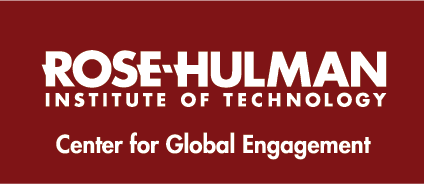Faculty/Staff International Travel Registration
International Travel Policy for Rose-Hulman Faculty and Staff
All international travel by Rose-Hulman faculty and staff must include the completion and verification of Step 1 and Step 2 of the pre-authorization process.
If these steps are not completed and verified, the trip will be considered non-approved travel, and Rose-Hulman will not reimburse any travel funds or costs associated with the travel.
Click here for more infomation about Rose-Hulman's International Travel Processes.
Step 1: Pre-Authorization
To begin, log into RoseConnect and find the quick-link titled Pre-Authorization of International Travel.
Step 2: Travel Registration
Before starting Step 2, please gather the following information:
-
Emergency Contact (someone not travelling with you)
-
Your personal contact information while abroad.
-
Trip itinerary, including:
-
Travel Dates
-
Destination(s)
-
Accommodations with full addresses and phone numbers.
-
The Center for Global Engagement has a Faculty & Staff Trip Itinerary to help you organize your travel itinerary information before you begin. You must have all your information at hand when you register for your travel.
-
-
-
Digital copy of flight itinerary and ticket
-
Digital copy of your Passport Photo Page.
- IMPORTANT: Most countries require that your passport be valid for at least six months beyond the final day of your visit.
When you are ready to Register:
You may be prompted to log-in upon clicking this link. Once you have done so, return to this window, refresh your page, and click the button once more.
Upon Completion:
Once you complete your registration you will be prompted to sign a document acknowledging that you understand your travel insurance information. Once completed, you can access you travel insurance policy and information. We recommend you print a copy of your travel card and keep it with you, just in case.
Finally, we request you use our travel alert app, AlertTraveler**. Once you have been approved, a link to activate the app will appear in your application portal.